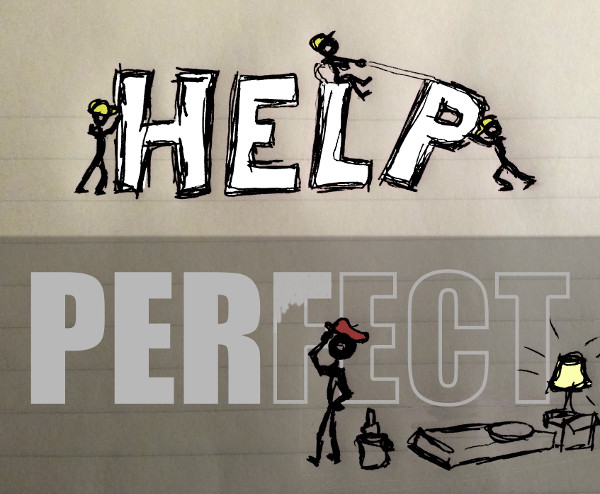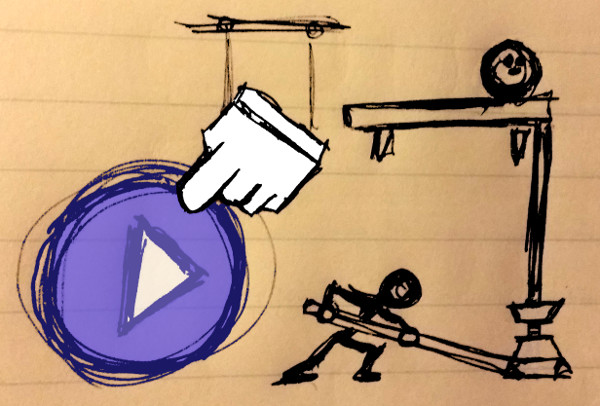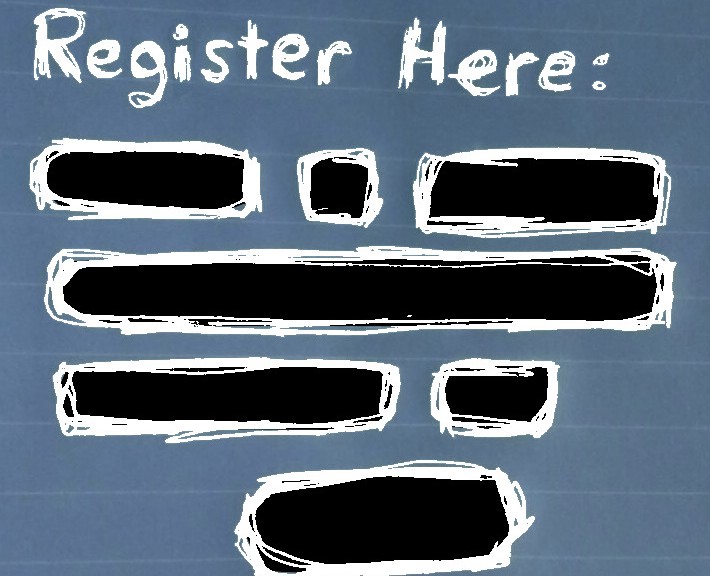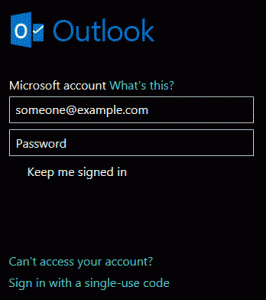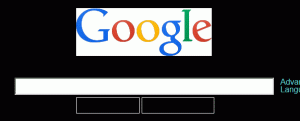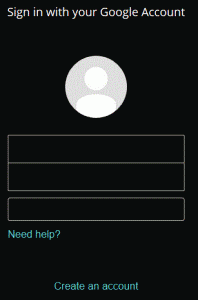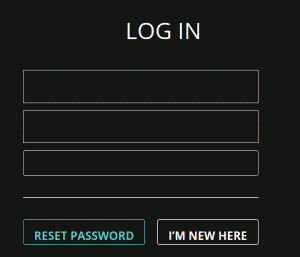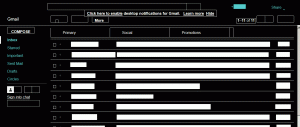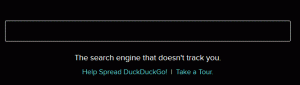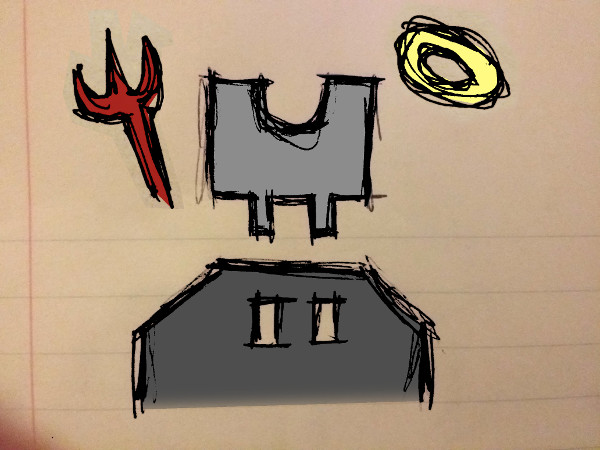Each of us has our own idea of what is ideal for any given endeavor. That unique perspective also means involving others introduces the risk that the reality won’t exactly match our personal vision. As a recovering perfectionist I often feel getting help and achieving perfection are mutually exclusive. Yet my experience has also been that the results are often fruitful when I step aside and let others do what they do best.
Of course allowing someone with no experience or talent undertake a significant or fundamental part of a project, especially without any supervision, is unwise. Still, any undertaking involving others must find the balance between a learner-friendly environment and encouraging laziness or incompetence.
One key factor is the significance of the project itself. Imagine the construction of a nuclear power plant compared to a painting for a friend as a personal favor. If the power plant were not well constructed it could impact millions of lives for hundreds of years. If the artwork didn’t turn out well then it would only disappoint a friend. I find such comparisons help maintain a healthy perspective when it is tempting to stress over someone’s work.
Remembering my own past work is another tactic that helps overcome an unhealthy obsession with perfection. If I were still working and reworking those same early efforts then I’d never have left preschool. They also demonstrate how far each of us has progressed precisely because we were allowed to make mistakes.
Working alone for long periods is one contributing factor to perfectionism. When making something solely for oneself it can lead to an extreme where the work is never quite good enough.
Sometimes even the learning itself leads to an endless cycle of improvement. In such cases it is helpful to have another, unbiased perspective. Consider the friend who looks over your shoulder to say how good it looks or how great it’s working; despite the flaws that jump out at you. People experienced in mentoring are best for this, assuming they aren’t overly concerned with perfection.
Despite the freedom and independence working solo has brought me over the years perfection is actually closer the more I interact with other skilled professionals. We introverts may be a productive bunch, but there is still much to learn from the more social among us.